VTiger Outlook Plugin gets disabled in COM Add-ins
If you are an Outlook user – you might have ran into an issue where your Corrensa plugin is disappearing and gets disabled by Outlook. It’s a common issue related to addons which connect to an external database, in this case your vtigercrm, and can take more than few seconds to login/query the database and parse the response.
We believe we have found the problem and fixed it on 03/31/2017. If you haven’t enabled the addon yet – please follow the instructions below and it should start working properly again. Once the addon is enabled – you don’t need to apply any updates – we have applied necessary updates on the corrensa server side.
For any questions or if you experience the same issue again – please contact us.
Here are the steps to enable a disabled plugin on Outlook 2013/2016:
1) Clear your Outlook Cache
On your computer, navigate to folder:
C:\Users\YOUR_USERNAME\AppData\Roaming\Corrensa\cache
*YOUR_USERNAME is your windows login/username.
*Note, “AppData” is hidden folder in most systems, so in order to access it – you will need to click at the address bar above and start typing e.g \App….

Once are navigate to cache folder – you will then need to delete all the cache files.
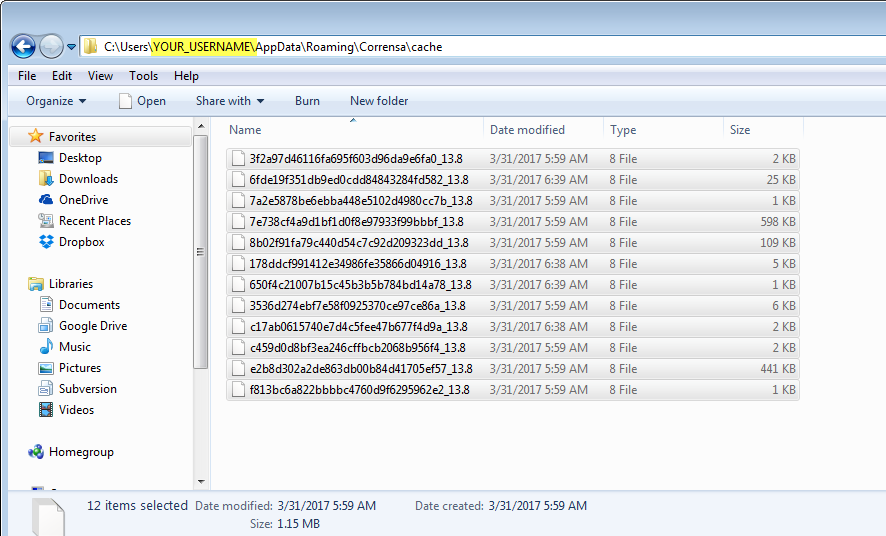
2) Click on File > Info > and select “Slow and Disabled add-ins”
![chrome_2017-03-31_06-08-08[1]](https://www.corrensa.com/wp-content/uploads/2017/03/chrome_2017-03-31_06-08-081.png)
3) Enable Corrensa for Outlook
![chrome_2017-03-31_06-09-45[1]](https://www.corrensa.com/wp-content/uploads/2017/03/chrome_2017-03-31_06-09-451.png)
Here are the steps to enable a disabled plugin on Outlook 2010:
1. Click on the “File” tab in your navigation
![5Ekg1tEjNYRXt3wlMZLTe7npp[1]](https://www.corrensa.com/wp-content/uploads/2017/03/5Ekg1tEjNYRXt3wlMZLTe7npp1.png)
2. And then Click Add-ins (Or Options > Add-ins)
![asD2DWe2kbkRkMe1oDn8UeaHv[1]](https://www.corrensa.com/wp-content/uploads/2017/03/asD2DWe2kbkRkMe1oDn8UeaHv1.png)
3. Try scrolling down in your add-ins list and see if Corrensa Outlook might appear in any of the inactive or disabled lists.
![chrome_2017-03-31_06-14-21[1]](https://www.corrensa.com/wp-content/uploads/2017/03/chrome_2017-03-31_06-14-211.png)
4. If Corrensa is in “Inactive Application Add-ins” – select “COM Add-ins” from the dropdown and click GO.
Check to enable and hit OK.
![chrome_2017-03-31_06-16-35[1]](https://www.corrensa.com/wp-content/uploads/2017/03/chrome_2017-03-31_06-16-351.png)
5. If Corrensa is in “Disabled Application Add-ins” – select “Disabled Items” from the dropdown and click GO.
Select CorrensaOutlook Addin and click to Enable.
![yZZeZDcvI6UaZzikglM2sbdG6[1]](https://www.corrensa.com/wp-content/uploads/2017/03/yZZeZDcvI6UaZzikglM2sbdG61.png)
If you followed the steps correctly – Corrensa VTiger addon should appear in your outlook.
Thanks
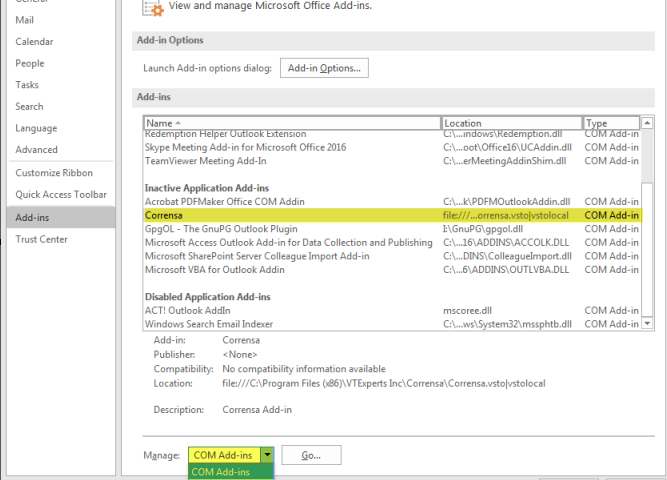
2 Comments
Hello,
Corrensa plugin don’t work anymore, even after tried enable it with your instructions.
Message is (I translate it in english, because my Office is in french) : no charged, execution error…
I tried unsinstall it and install it but no change.
Thank you for your help
Emeric – we just updated the documentation on this article, please see #1 “Clear Outlook Cache”