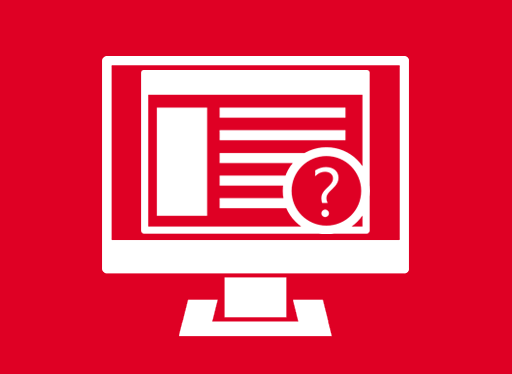[Troubleshooting]: Field is Blank
It is very likely that you have created or set some of the VTiger fields mandatory and that is the reason you are getting this popup. Few possible reasons:
Did not fill in the mandatory field
First, double check and make sure that the field shows up on your corrensa toolbar in Outlook, Gmail or Office 365 – if it does, it is possible that you just forgot to input the value when editing/creating the record. The solution is simple – input value so the field is not blank and proceed saving the reecord.
Field is not available on the Corrensa toolbar
If you are trying to save a record in Corrensa toolbar and you getting the message and can’t find the field that is being required, it is most likely you created that field/set it as mandatory after initial sync with corrensa.
Login to Corrensa Configuration & Add the field
The solution is simple – you will need to log back into Corrensa configuration and add the missing field.
- Login to VTiger
- Go to “CRM Settings” > “Other Settings” > “Corrensa”
- Go to “Configuration Panel” tab
- Find the module you are not able to save and click on the name
- Finally add the missing field to any of the blocks and save the configuration.
Update Corrensa Toolbar with latest configuration
The last step is to open Corrensa toolbar and click on gear icon (in the toolbar itself) and click “Update from server”. Once that completes, you can restart your outlook/gmail and you should be able to see the field added and create/save the records going forward.
If you run into any issues – please shoot us an email at [email protected]
Thanks